DartTrax - HELP
Dartboard and Point Scoring
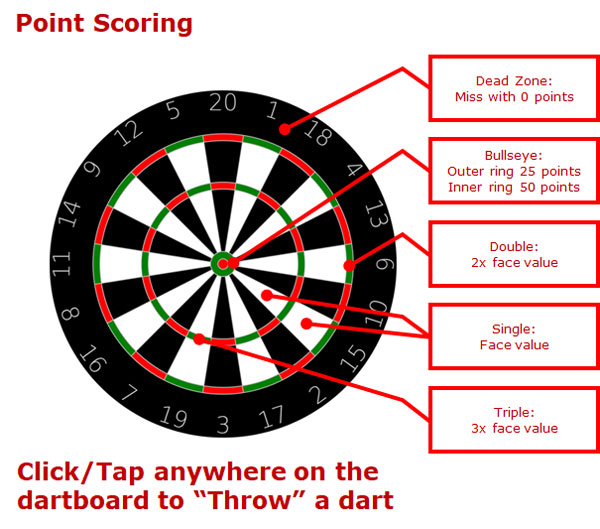
The dartboard is divided into 20 numbered segments and a bullseye. Each segment has 4 scoring areas: 2 single, 1 triple, and 1 double. The bullseye has an outer ring (single bull at 25 points) and an inner ring (double bull at 50 points).
Game Play and Game Types
In General:
- The player who throws first is usually determined by each player throwing one dart. The player closest to the bullseye goes first.
- Each player throws three darts for each turn or round.
- Any dart that fails, bounces off or out of the board, or misses the board counts and receives no score (dead zones).
- The color of the segment does not determine the score. Only the tip of the dart and its location on the board determines the scoring segment and points awarded for the throw.
There are many different games to be played. The most popular three dartboard games are Countdown, Cricket, and Baseball. All three game types will be targeted within this DartTrax Club application.
The easiest game is to simply throw darts and add up your score to reach a predefined goal, or target points, and this is the first game featured in the DartTrax Club application, simply called "Count". While similar to the typical 301
Countdown or 501 Countdown games, we take an easier approach with our Count Up game, as follows:
- A Target Points value is defined for the game (default is 750), and each player starts the game with a score of zero points. Points are accumulated for each dart thrown in each applicable round of the game, based on the numbered segment hit for each thrown dart.
- The value of each scoring dart will be added to the player’s score, and the first player who reaches the exact Target Points value defined for the game is the winner. You must win the game by obtaining the exact number of Target Points.
- If the Target Points are 750, and Player1 points are 748, an exact score of 2 points is required to win. This could be accomplished with two hits in the '1' single segment, one hit in the '1' double segment, or one hit in the '2' single segment. If Player1 throws anything over a 2, their turn is over, and their score remains 748 until successfully increased to exactly 750.
Command Buttons and Actions
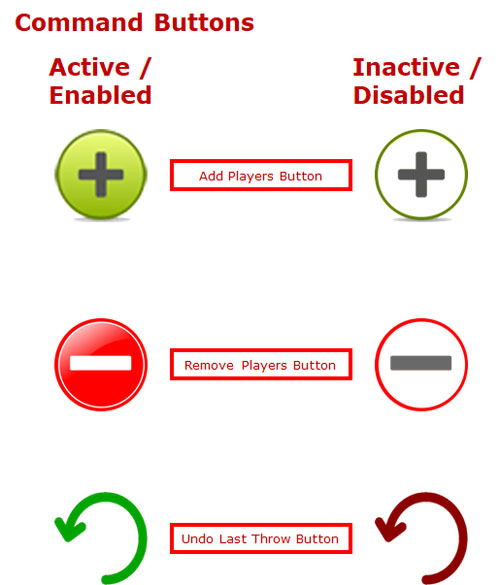
Command buttons within the DartTrax Club application are dynamically controlled based on certain conditions and factors within the game. Typically, command buttons are either enabled (active) or disabled (inactive), based on these conditions and factors. Three primary command buttons are used within the DartTrax Club application.
- Add Players Button. Add players to this game to a maximum of four players. Command Button is green when active and greyed when inactive.
- Remove Players Button. Remove players from this game to a minimum of one player. Command Button is red when active and greyed when inactive.
- Undo Last Throw Button. Undo the last dart thrown. Resets the last shot and removes any points that were scored for that shot, and allows the player to rethrow that dart. Command Button is green when active and red when inactive.
Remove Player Button Disabled
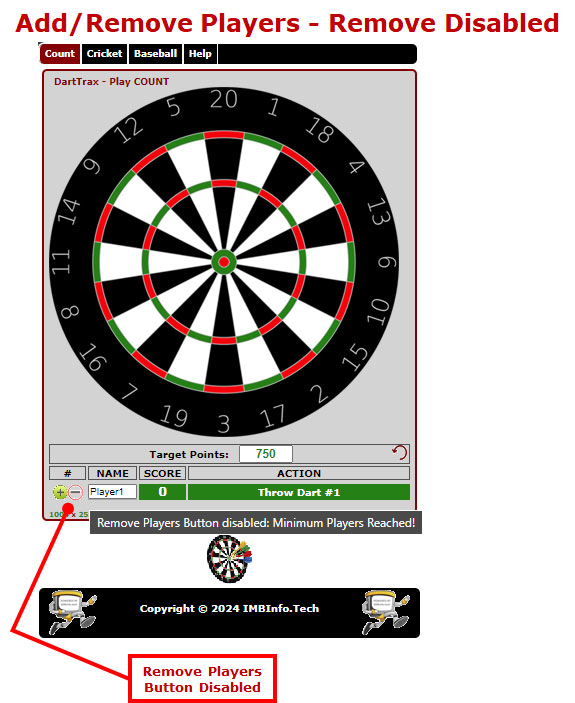
The Remove Player Button is dynamically disabled when the ‘Minimum Players’ (1) is reached. The default minimum number of players for all DartTrax Club game types is one player.
Add Player Button Disabled
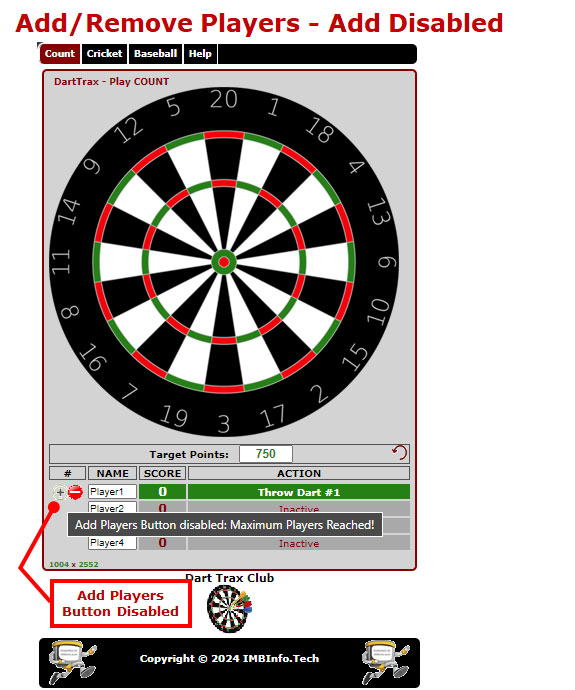
The Add Player Button is dynamically disabled when the ‘Maximum Players’ (4) is reached. The default maximum number of players for all DartTrax Club game types is four players.
Game Inactive/Not Started
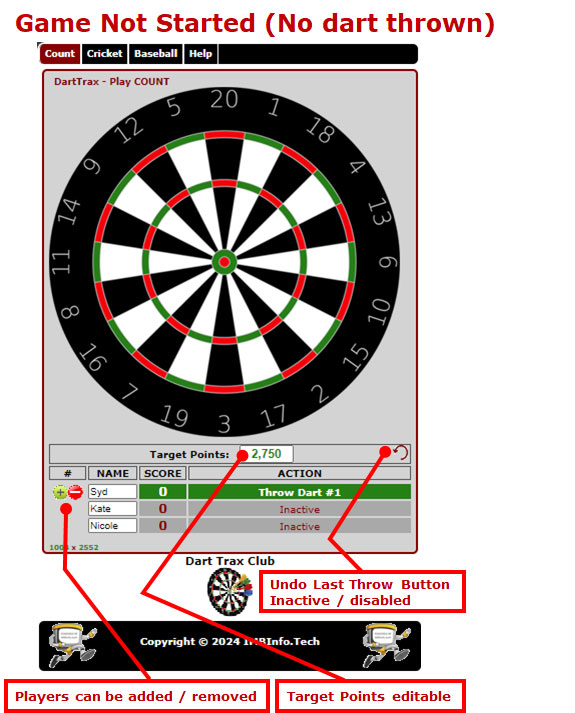
While the game is inactive or not started (e.g. no darts have been thrown), the Undo Button will be inactive/disabled, the Target Points text box value can be modified to specify the target points that will be required to win this game, and players can be added to or removed from the game.
Game Active/Started
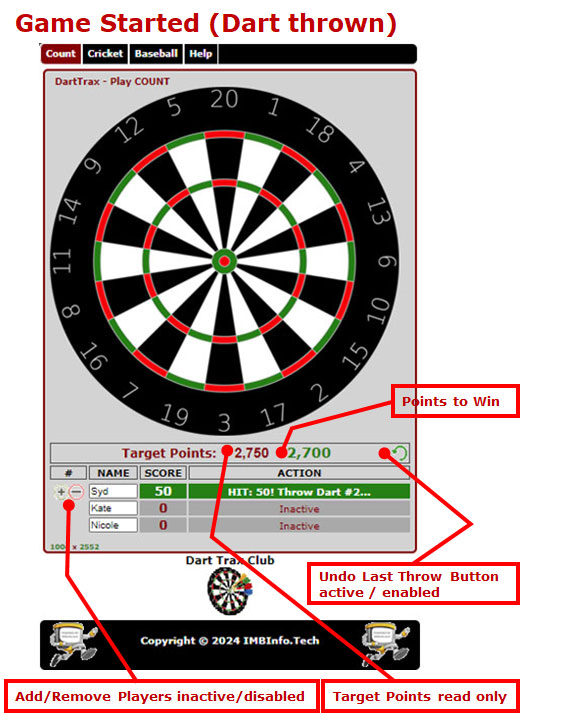
Once the game is active or started, triggered by the first dart being 'thrown' in a game, the Target Points value is dynamically set to read-only, the Points to Win value is displayed for the current player, both the Add Player Button and Remove Player Button are disabled, and the Undo Button
is dynamically set to active/enabled and includes detailed Tool Tip information on hover. Player names can be modified at any point during the game.
Points Needed to Win
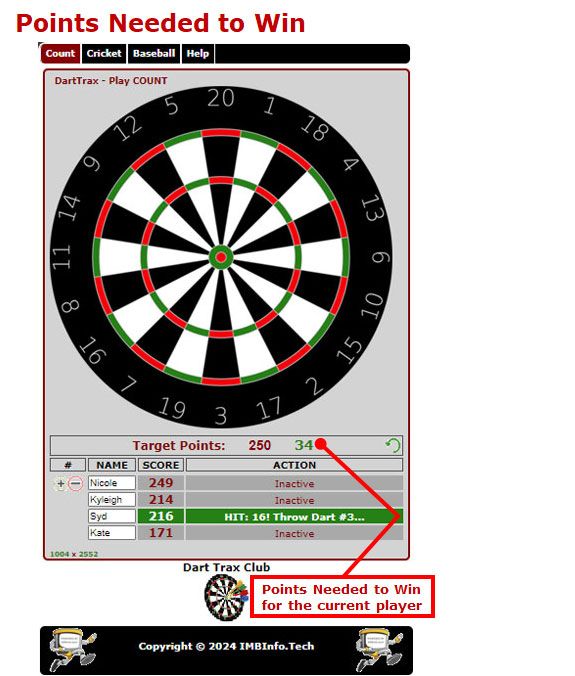
Once the game is started, a value will be displayed to the right of the Target Points value, displayed in green, reflecting the number of points needed for the current player to win this game. This value will be updated after each throw or change in the current player.
Tracking and Undo Functionality
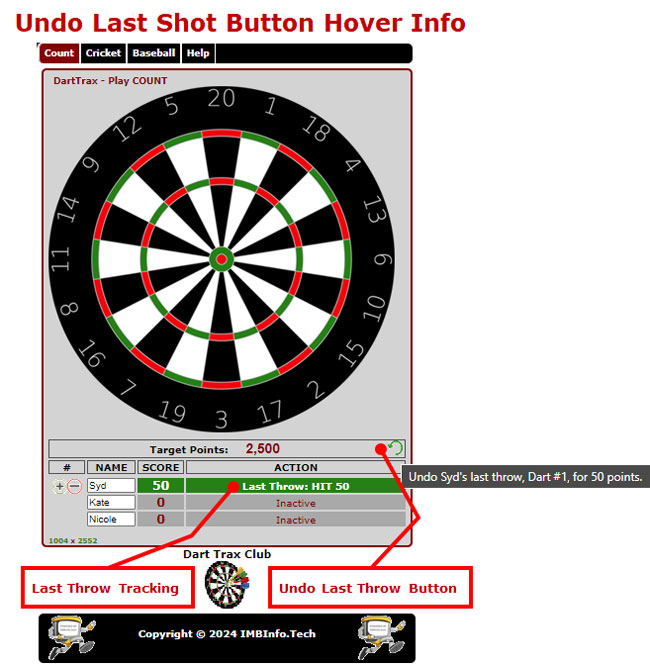
Last Throw Tracking. The ACTION column in the player’s grid will reflect the details for the last shot thrown and the total points scored for that shot, as well as the action required for the current player. The current or active player is always denoted in the player’s
grid with a background color of green.
Undo Last Throw Button. The Undo Last Throw Button is activated/enabled after every throw and reflected in green. This button provides detailed information about the undo action in the hover tool tip, and includes the Player’s Name, the Dart Number Thrown, and the Total Points Scored
for the throw to undo. Clicking/Tapping the Undo button will UNDO the last dart thrown, recalculate the points for that player, and allow that specific dart to be rethrown. This functionality is included in case the wrong target is hit or selected by a player's throw.
Undo Last Throw Action
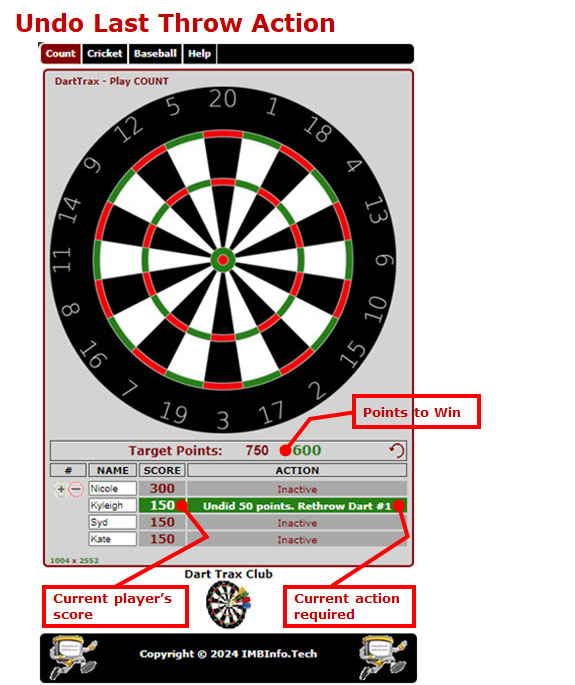
Once the Undo Last Throw Button is clicked, the Points Needed to Win value will be recalculated and dynamically updated, along with the current score for that specific player after the points from the last throw are deducted. The Action column will indicate the total points that were deducted,
or undid for the undone throw and the dart # to be rethrown. The last throw player will now be highlighted in green and active.
Overshot Action
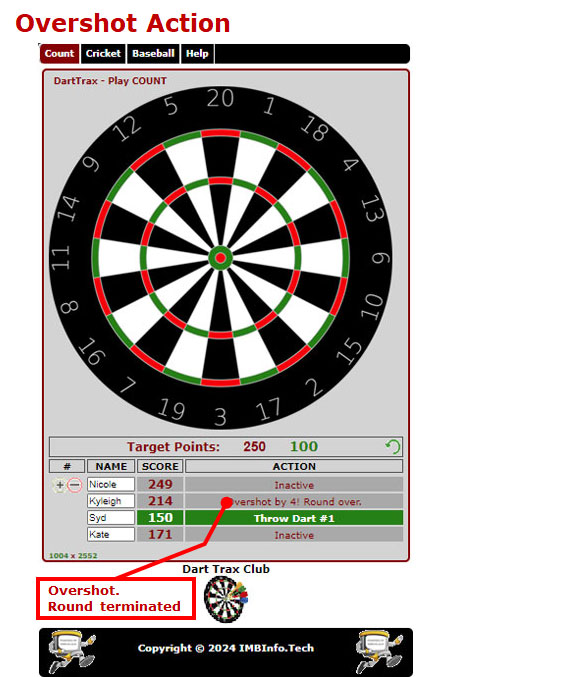
If the current throw results in an overshot, whereas the current player’s calculated score resulting from that throw exceeds the Target Points value, the round is terminated for that player, and the next player is prompted to throw their first dart for that round. The number of points that
exceeded the Target Points value is displayed in the overshot status value for the player.
Winner Tracking
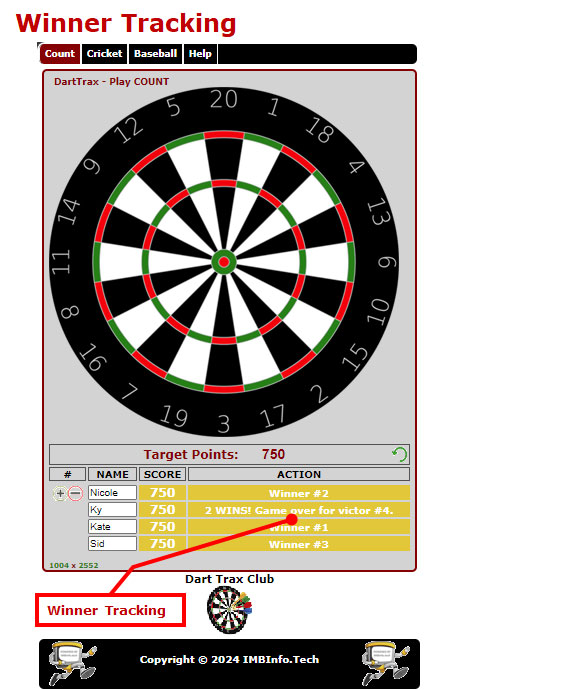
Once a player wins by throwing the exact amount of points required to match the Target Points value, their row will be highlighted in gold to reflect their win. A winner ranking will also be displayed for all winners.
Once all players have won, the game will be flagged as ‘Complete’ and no more throws will be allowed. To start a new game, simply click/tap on the Count tab from the Navigation Menu, or click/tap on the DartTrax logo in the footer.
DartTrax Club Tips & Tricks
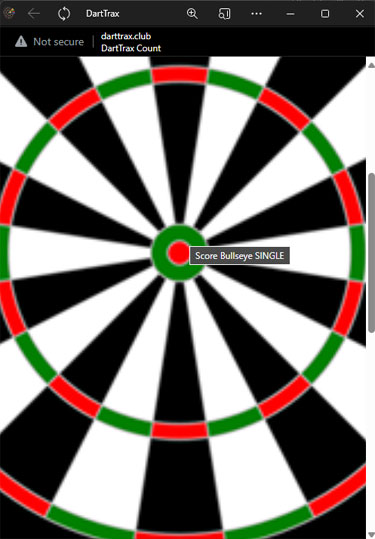
#1: If you are having difficulty selecting any of the smaller target segments on your specific mobile device, such as a double segment, a triple segment, or a bullseye segment, use your fingers to “stretch”
the required target area and increase the size of the dartboard to the specific segment that you want to hit on a throw (e.g. stretch the target to the 'Bullseye' segment to hit a single bullseye on a throw, as above); the accuracy
of the segment will not change by increasing the size of the target on your mobile device.
#2: To start a new game of Count after all current players have won and a game is completed, simply Click/Tap on the Count tab from the Navigation Menu, or click the DartTrax icon in the footer.